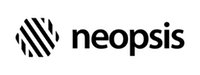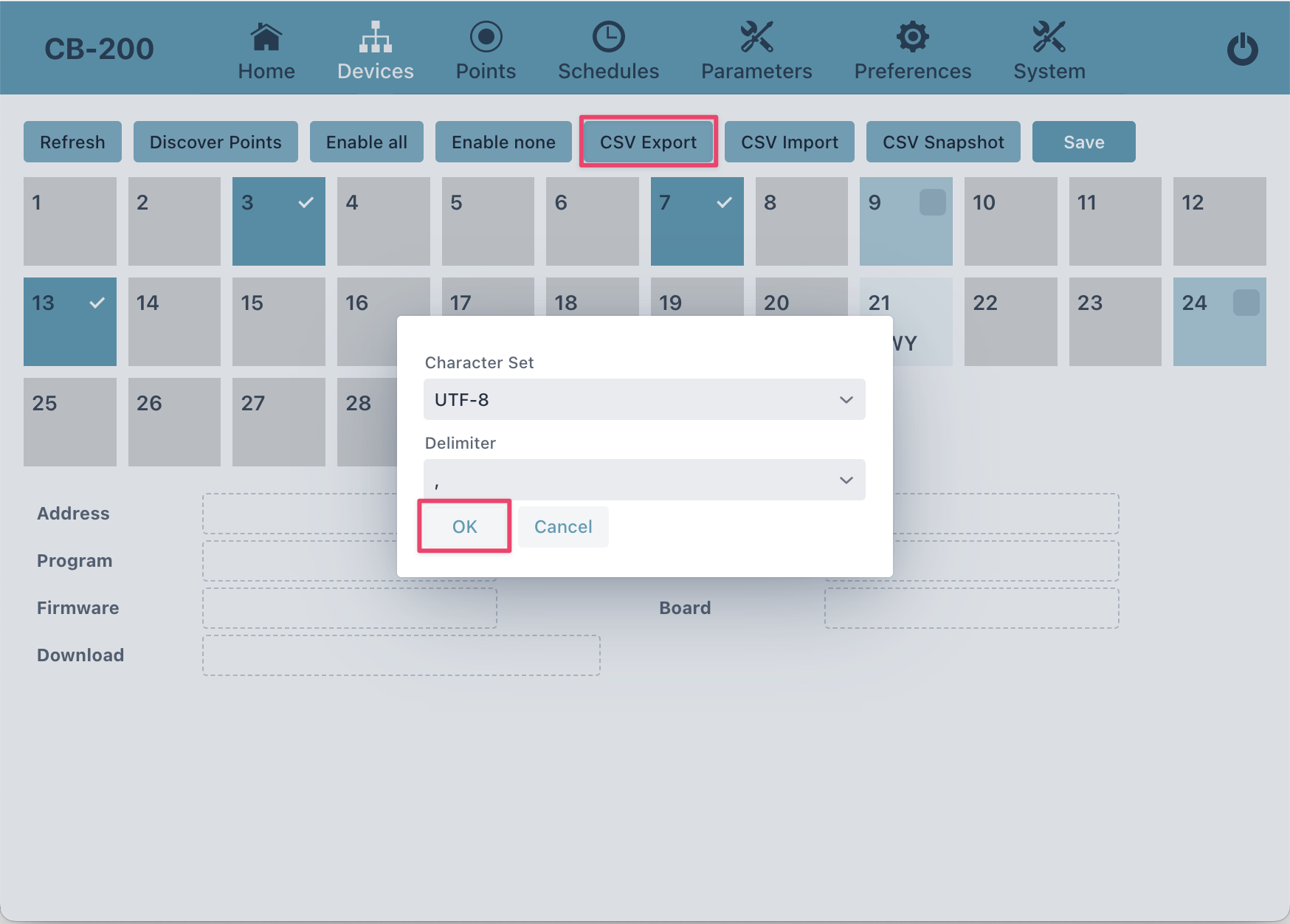C-Bus/BACnet Gateway CB-200
You can save configuration information about all data points to a CSV file. Exporting to a CSV file makes it much faster to make mass changes in the data points configuration. You can edit this file externally and import the changes back into the gateway database later.
Start CSV export from Device Manager by clicking CSV Export button. In the popup window, define basic export parameters:
- character set (default UTF-8)
- delimiter (default ',' comma)
The exported file contains the following columns:
| Column | Description |
|---|---|
| POINT | Data point name |
| CTRL | Controller address |
| TYPE | Data point type (analog, binary, multistate) |
| DESCRIPTION | Data point description text |
| MAP | Point mapping: Y=map point into a BACnet object, N=ignore data point |
| REFRESH | Point reading mode: Y=put point into the InRefresh mode, N=put point into the Polling mode |
| INTERVAL | Interval in seconds in Polling mode |
| FACETS | Points facets: technical units (analog points) or Active/Inactive text (binary points) |
Columns for all point attributes follow these columns. Enter 'Y' for the attributes you want to map to
BACnet properties. Note that the gateway maps attributes to BACnet properties only if the global flag Map Attributes
in C-Bus preferences is enabled.
If you have made changes to the CSV file, you can upload them back to the gateway. Use the CSV Import menu to do this.