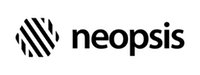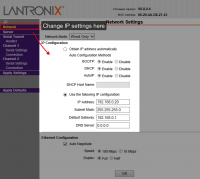C-Bus Connectivity Kit
Installation
Typically the IEC unit is pre-configured according to the customer order. Check the delivery note, which type of the IEC you have and contact your distributor if the IEC does not match your requirements.
Ethernet IEC

Ethernet IEC connects with the Niagara driver via TCP/IP. You can attach the Ethernet IEC to
a Supervisor or a Jace. Check the delivery note for the pre-configured IP address and port.
To change the IEC TCP/IP settings follow the steps:
- Logon to the IEC internal web server on the pre-configured IP address. There is no username (let the field empty), default password is 4444.
- Select the menu Network and modify the IP address, subnet mask and default gateway.
- To change the IP port, use the menu Channel2 Connection and modify the field Endpoint Configuration - Local Port. You can use any port number except the range 14000 - 14100.
- To save your changes click on Apply Settings. The IEC will reboot with the new TCP/IP settings.
Serial IEC

Serial IEC version connects with the Niagara driver via RS-485. Because Niagara Supervisor does not
officially support serial communication, the Serial IEC typically runs with Jace controllers.
There is no need to set any parameter.
Driver
The driver is available for NiagaraAX and Niagara4. For historical reason, based on the original IEC name, the driver is called SoftYon driver. SoftYon Driver has three modules - SoftYonDriver.jar, SoftYonTcp.jar and SoftYonSerial.jar. You have to install all three modules even when you use only Ethernet or Serial IEC version.
Download the driver from our web site and install it as usual Niagara module.